
available for download
From letters, to numbers and colouring
Learn & Play
As of today, in our app, you’ll see 6 games related to learning words about animals – your children will be exposed to games reinforcing the alphabet, numbers, pronunciation, matching and colouring in.
Creative games and activities
We created the first digital Maltese touch point that allows your child to play in an environment they are used to. Being exposed to Maltese in a fun environment just got mobile.
Frequently asked questions
How do I mute the background music?
Background music plays during the use of Nina u Ninu mobile app. To mute the background music, tap the cog icon at the top right of the app, then tap the Music toggle button to turn it off.
Why is Nina u Ninu crashing/freezing on my device?
We’re sorry this is happening to you! Crashes & freezes sometimes happen, and they always ruin the fun!
First, we recommend uninstalling and reinstalling Nina u Ninu to see if that resolves your issues. If you continue to experience issues with the app on your device, we’d love to try and get it fixed for you. Send us an email at [email protected] with the following information, which will help us resolve the issue as quickly as possible.
- Which device model are you currently using?
- What is the current operating system installed on that device? (Usually, the answers to both of these questions are found by navigating to “Settings” and then “General” and finally tapping “About”)
- Is there a specific game that’s causing your app to crash regularly?
What are the required technical specifications to run Nina u Ninu on my device?
Although we strive to make our app available on as many devices as possible, currently supporting over 4,000 models, we acknowledge that there may be times when we need to address issues with devices that are not on our list. If you feel that we should support your device, please do not hesitate to reach out to us and report it. Our development team will carefully review your request and investigate the matter.
Current recommendations:
- Apple users
- We recommend using iOS 13.1 or higher for optimal performance with Nina u Ninu. While it is possible to use the app on iOS 11, the user experience may be slower.
- If your device has less than 1GB RAM, you may experience slower user performance with Nina u Ninu. We recommend having at least 1GB RAM to ensure smooth operation.
- We recommend using a device with 5 inches screen size for a good experience.
- Android users
- We recommend using Android version 10 or higher for optimal performance with Nina u Ninu. While it is possible to use the app on Android 9, the user experience may be slower.
- If your device has less than 1GB RAM, you may experience slower user performance with Nina u Ninu. We recommend having at least 1GB RAM to ensure smooth operation.
- We recommend using a device with 5 inches screen size for a good experience.
Why is Nina u Ninu is not available for me?
Currently, Nina u Ninu is available for both Android and Apple users for Phones and Tablets in the following regions:
- Australia
- Canada
- Malta
- France
- Germany
- Greece
- Holland
- Iceland
- Ireland
- Luxembourg
- Macedonia
- New Zealand
- Poland
- United Kingdom
- United States
In case we will be adding more regions in the future we will always inform you in the app updates log, on our website and here.
How do I update to the latest version?
Updating to the latest version of Nina u Ninu is important! It can make Nina u Ninu run faster, smoother, prevent any crash / freezing problems, and keep you up to date with our new content!To update to the latest version of the Nina u Ninu app, follow these steps:
- Through Google Play Store:
- Open the Google Play Store on your device.
- Tap Menu (three horizontal lines), then select “My Apps & Games”.
- Find Nina u Ninu and tap “Update”.
Note: If Nina u Ninu is not available to update, then… great news! You have the latest version!
- Through App Store:
- Open the App Store on your device.
- Tap the user profile icon on top right, then scroll down to find the installed apps.
- Find Nina u Ninu and tap “Update”.
Note: If Nina u Ninu is not available to update, then… great news! You have the latest version!
Why am I having trouble with the sound in the app?
To solve the problem, you can:
- Verify your volume settings are set up correctly
- Update to the latest version
But, if you have an iOS device:
When accessing the app, please be sure to turn the Ring/Silent switch to ring.
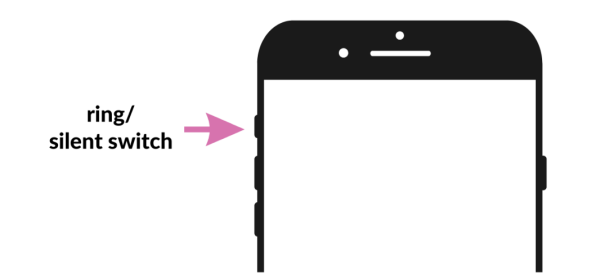
If your problem persists, please reach out to us on our socials.
